6 simple ways to check computer configuration, laptop without software
1 Check the computer configuration using Computer Properties
This is the simplest operation, widely used on Windows versions from XP, Vista, 7,… to Windows 10.
First, right-click the My Computer icon on the desktop and select Properties.
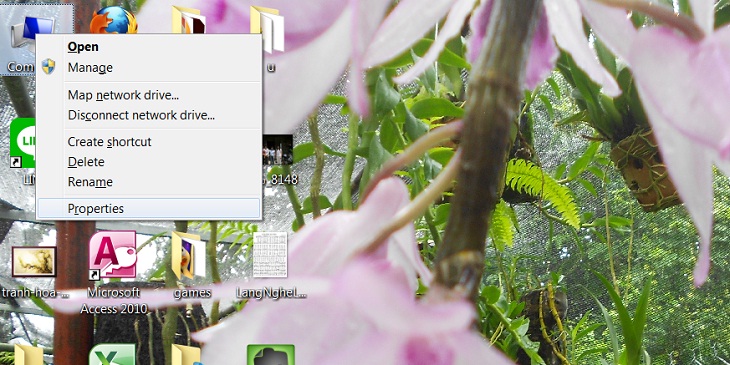
Here, we will know information about the operating system, CPU parameters, Windows activation status, user name, computer name,… Also, in the System type section you will know the computer being installed Windows 32-bit or Windows 64-bit.
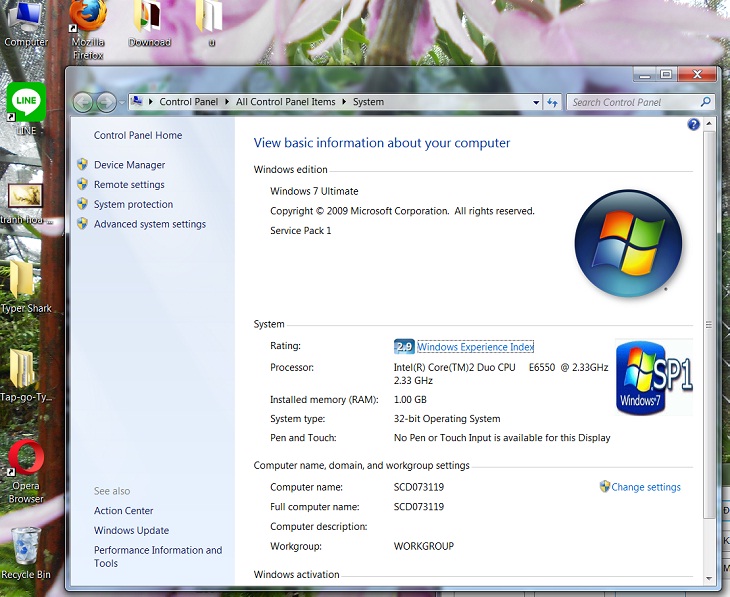
2 Check the computer configuration in the About section
With computers using Windows 10 and Windows 11, you can also check the laptop configuration by following simple steps:
Step 1: Go to Settings > Select System .
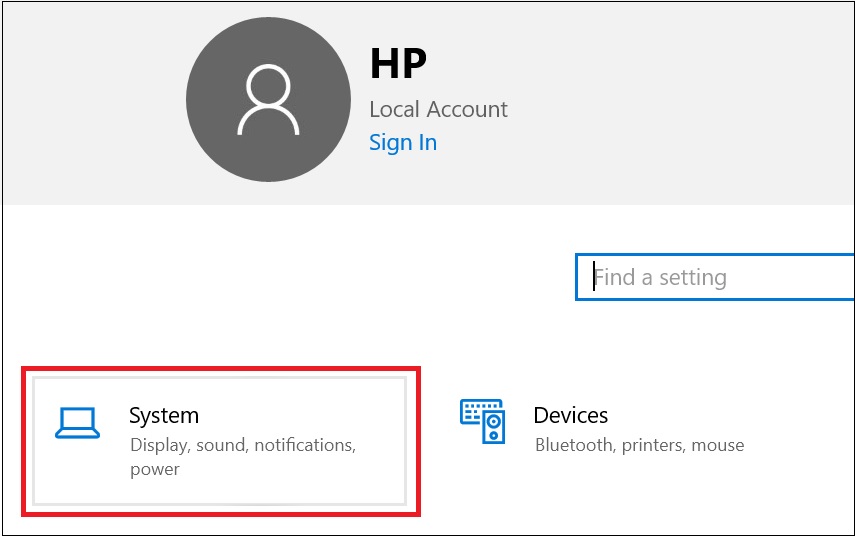
Step 2: Select About . Here you get the CPU version, amount of RAM, Windows version, and other specifications.
3 Check the computer configuration with Task Manager
On the keyboard, press Ctrl + Shift + Esc to open Task Manager > Select Performance .
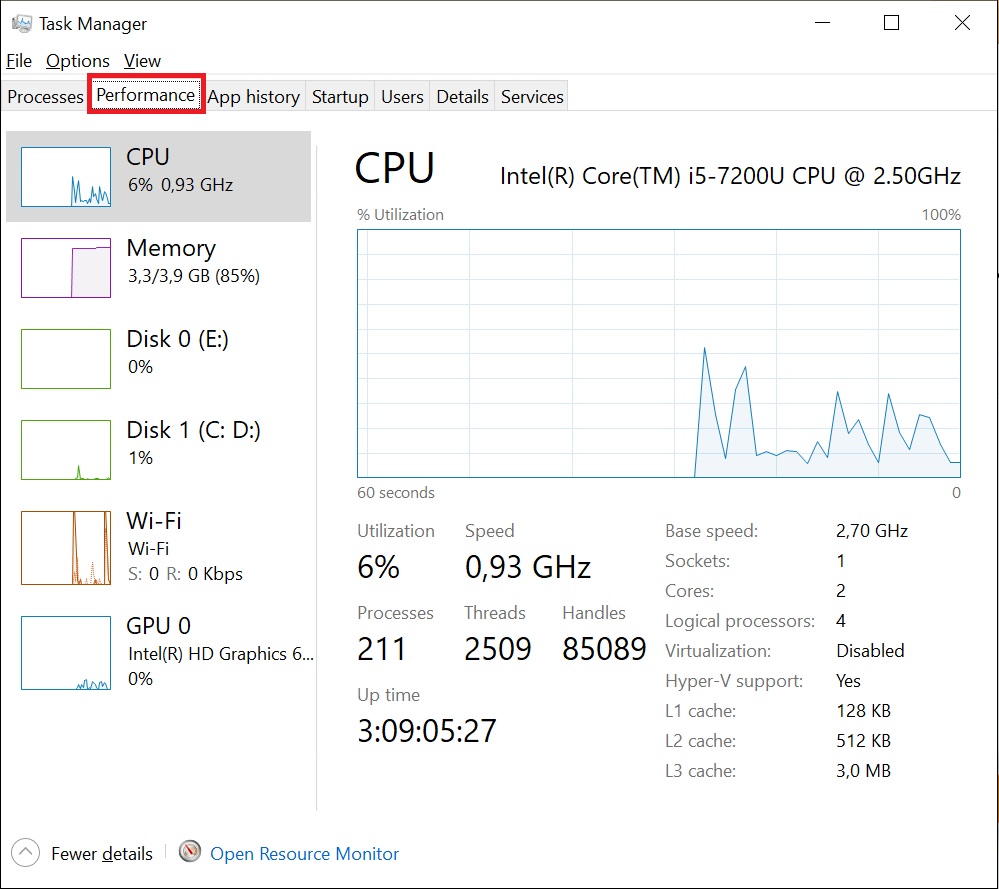
- Select CPU to see the CPU name and maximum in the Base Speed section.
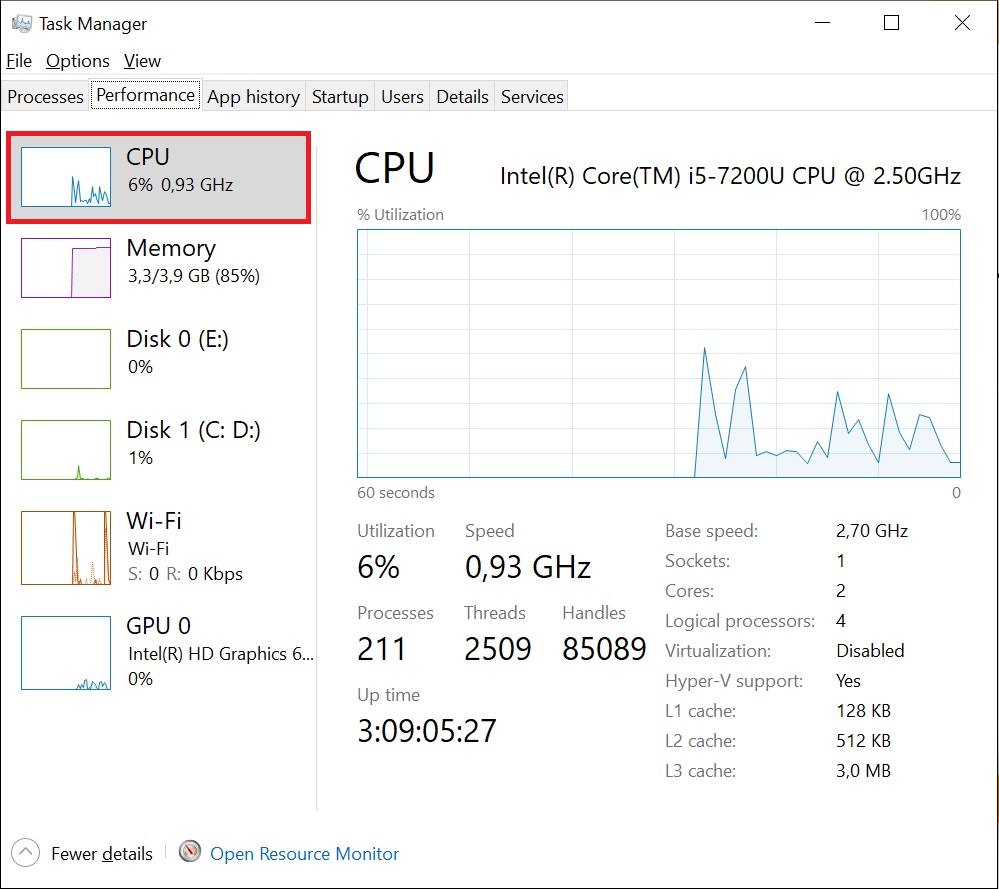
- Select Memory to see the maximum capacity at the level of the word Memory, the part is recorded in Speed.
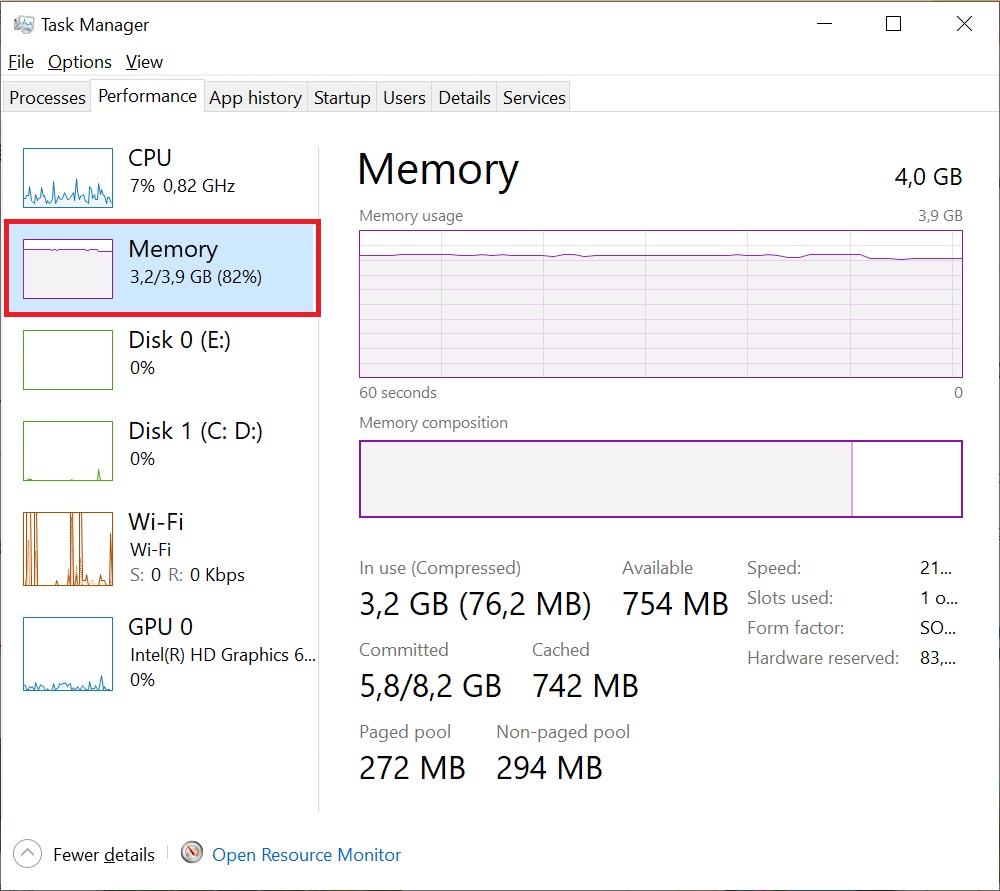
- Select GPU to view information, the GPU Memory section represents the maximum graphics memory on the computer.
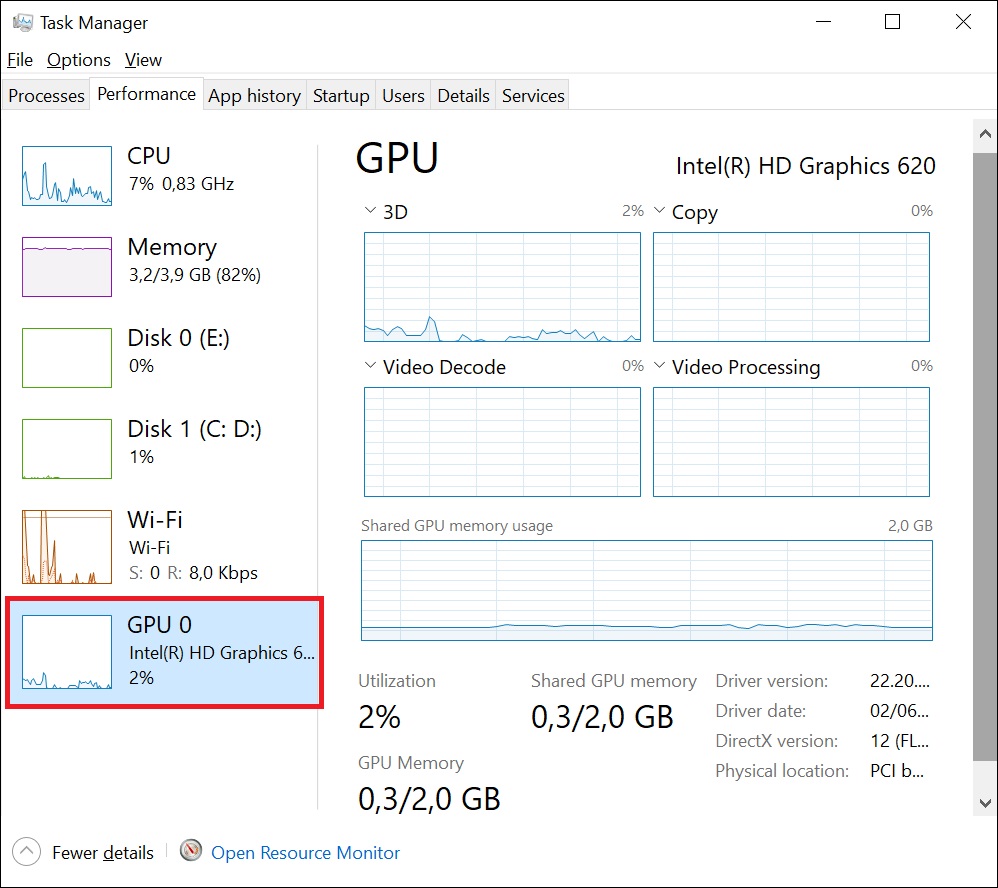
4 Check the computer configuration with DirectX
On the keyboard, press the Windows + R key combination, to open the Run dialog box. Then you type in dxdiag and then Enter.
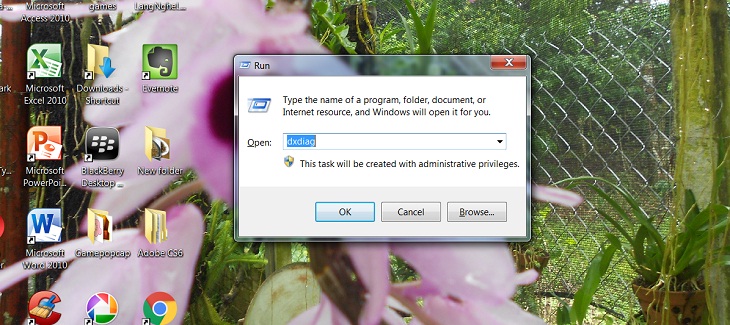
The DirectX Diagnostic Tool window will display the same information as with Computer Properties, besides there are parameters about the screen (Display), sound (Sound) and input and support devices (Input).
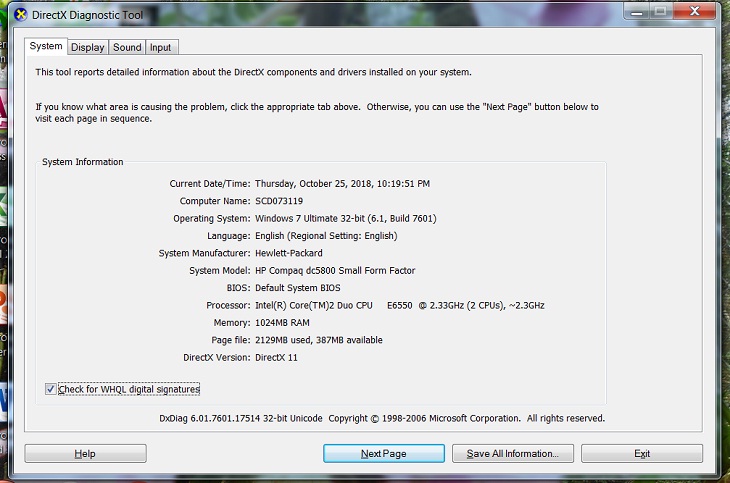
5 Check the computer information with the command msinfo32
On the keyboard, press Windows + R key combination, enter msinfo32 to see all computer information, not only configuration but also information about hardware, software and other components on the machine.
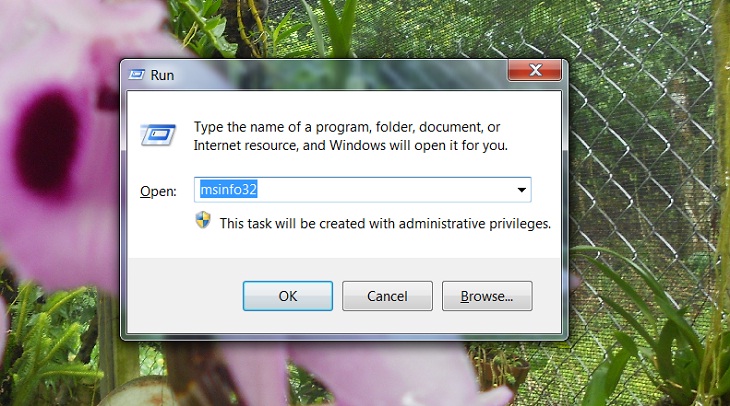
The System Information window appears, allowing you to view a lot of system parameters such as: Operating system name with 32bit or 64bit version of Windows, system name, computer manufacturer, processor, scroll down. a bit are the parameters of RAM,…
If you want details about hardware, software or other components, you can navigate in the menu on the left.
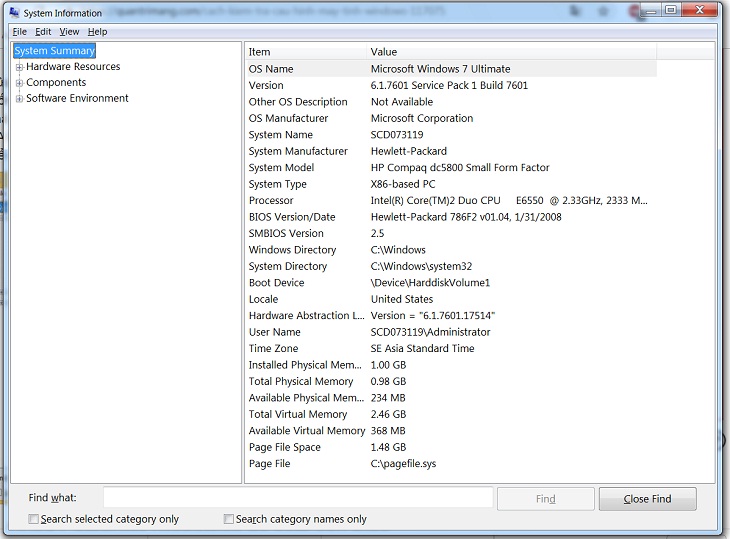
6 Identify and upgrade the appropriate computer configuration after testing
Upgrade RAM
If your computer currently has about 4GB of RAM, but you want to run many programs, applications, … then equipping a separate RAM stick is extremely necessary. Normally, 8GB RAM will well support multitasking and multi-tasking smoothly.

SSD hard drive upgrade
SSD hard drive has a superior processing speed compared to HDD, allowing faster and more efficient reading and writing of data. Therefore, you can equip one if you feel the need.

Equip with a discrete graphics card
If you often use software such as graphics, design, 3D or play terrible games, you should equip a discrete graphics card. This component will help your computer, laptop increase the speed and performance of image, video, 3D, … to bring the smoothest experience.

Above are 6 simple ways to check the configuration of the simplest laptop and desktop computer. Hope the article will help you in the process of using the computer!
The post https://meo.tips/using/6-simple-ways-to-check-computer-configuration-laptop-without-software/ appeared first on Meo.tips.
View more from Meo.tips:
6 common problems in electronic pressure cookers – Causes and solutions14 ways to help your refrigerator always save electricity
Not because of the weather, here are 4 habits that make freshly washed hair sticky
White wild sunflowers: Origin, meaning and how to grow
14 awesome beauty tips you'll wish you knew sooner
8 benefits from 5 minutes of jogging every day
12 effective and safe ways to prevent theft for the family
How to effectively deodorize shoes in 3 notes
What is hail? Why is there hail?
How to make wallpaper, how to change wallpaper Android, IOS simply
Five ASMR videos on the topic of tapping are very cool and comfortable
Buy quality goods with peace of mind by checking the code on Zalo
Four simple ways to find music on Tik Tok, you can find any song you see
Flower Tofu – The quintessence of Chinese cuisine makes many people surprised
The truth about leftovers in the refrigerator cause cancer
Some common error codes in Electrolux washing machines and how to fix them
How to clean up to keep the kitchen clean and beautiful on Tet holidays?
How to use the grill function of the microwave oven to bake food
7 notes when using a foot bath
Simple tricks to keep your clothes clean
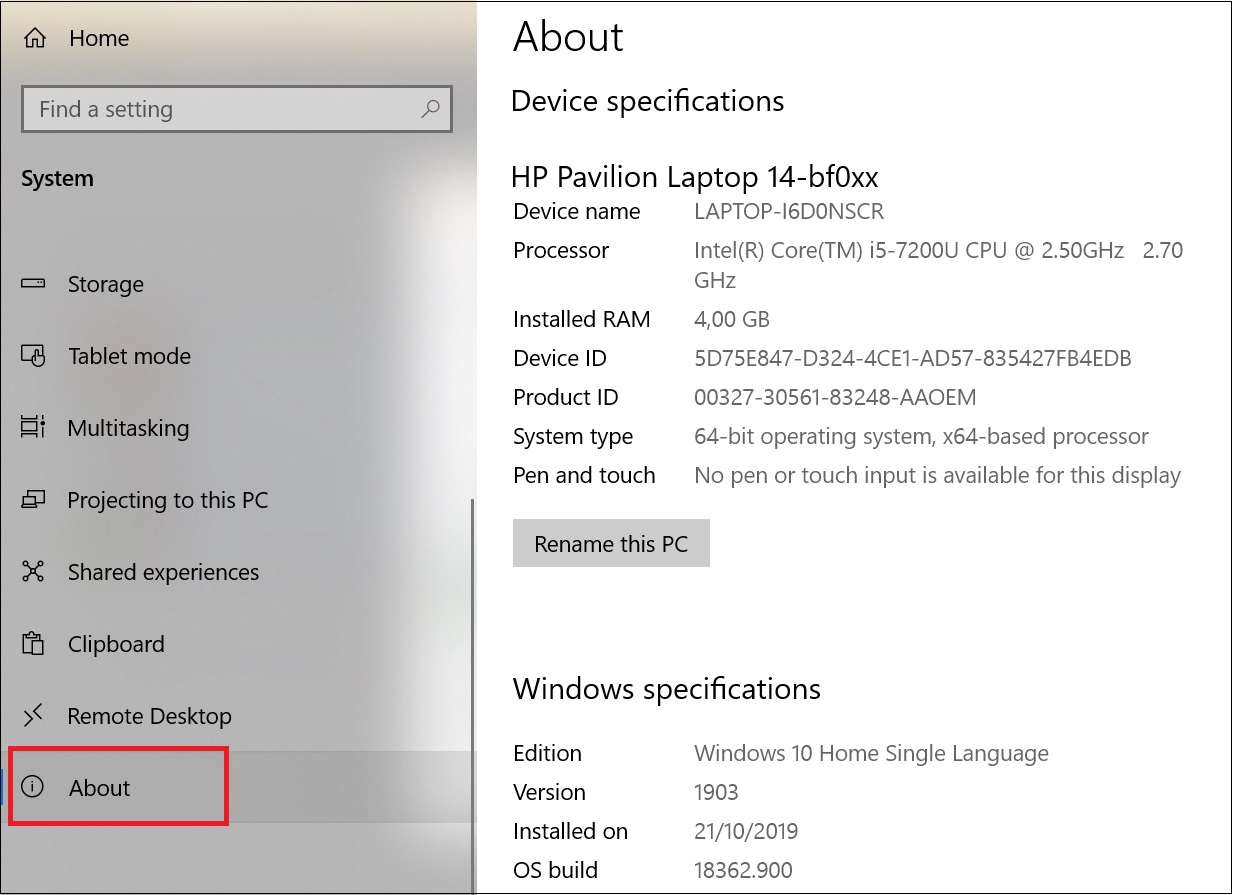
Nhận xét
Đăng nhận xét